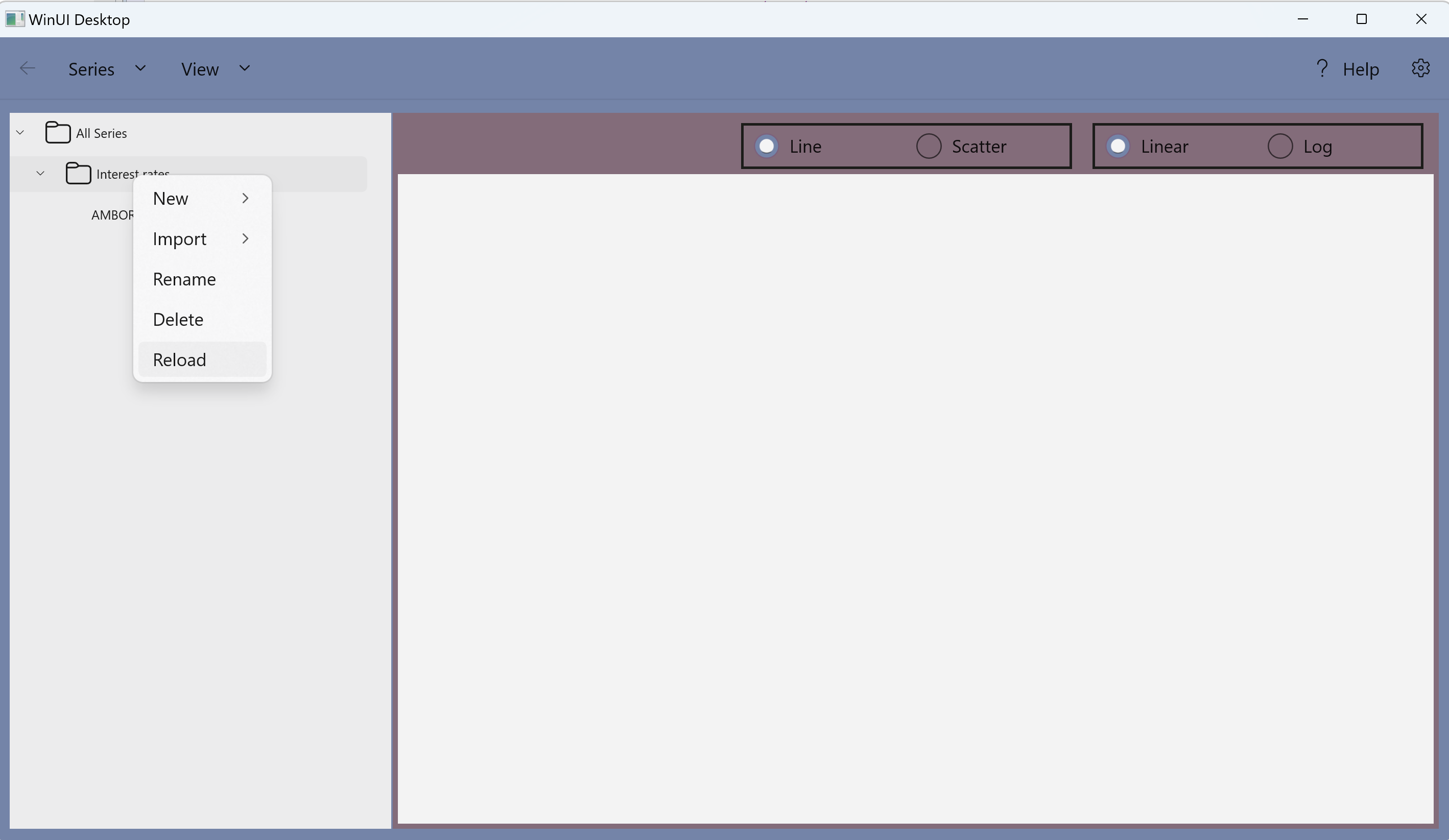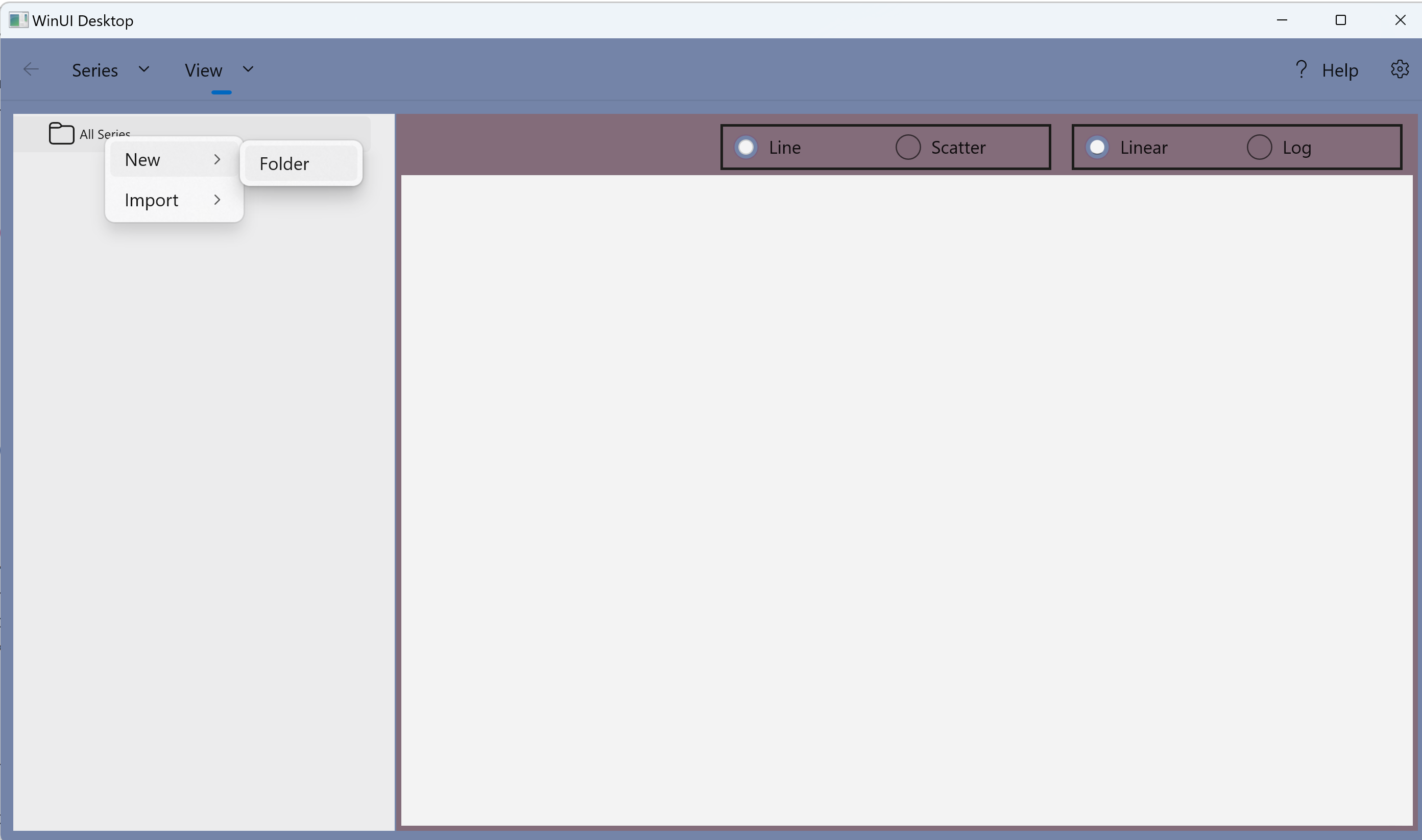
1. Right click on the root folder "All Series", select "New", then "Folder",
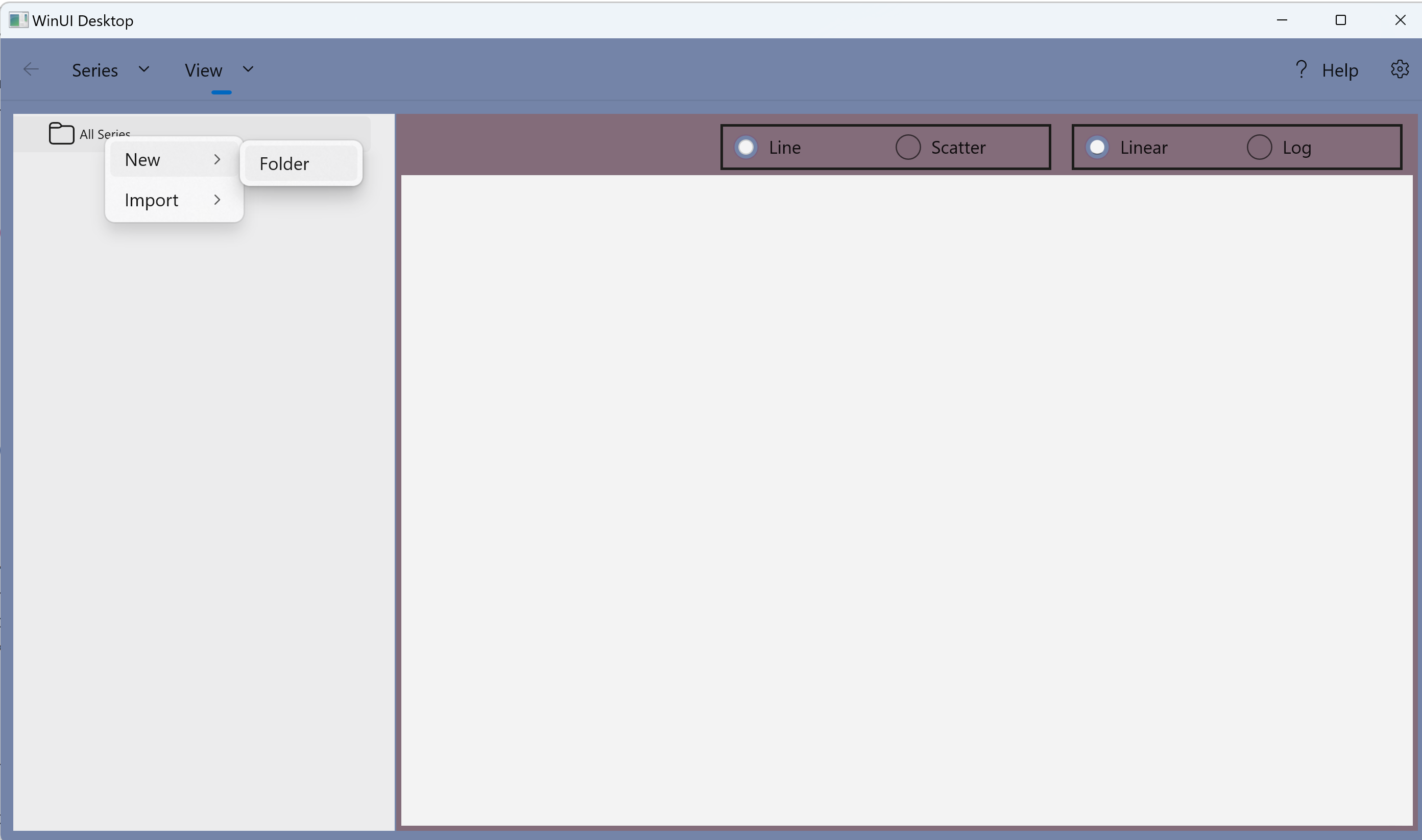
2. Enter a new folder name
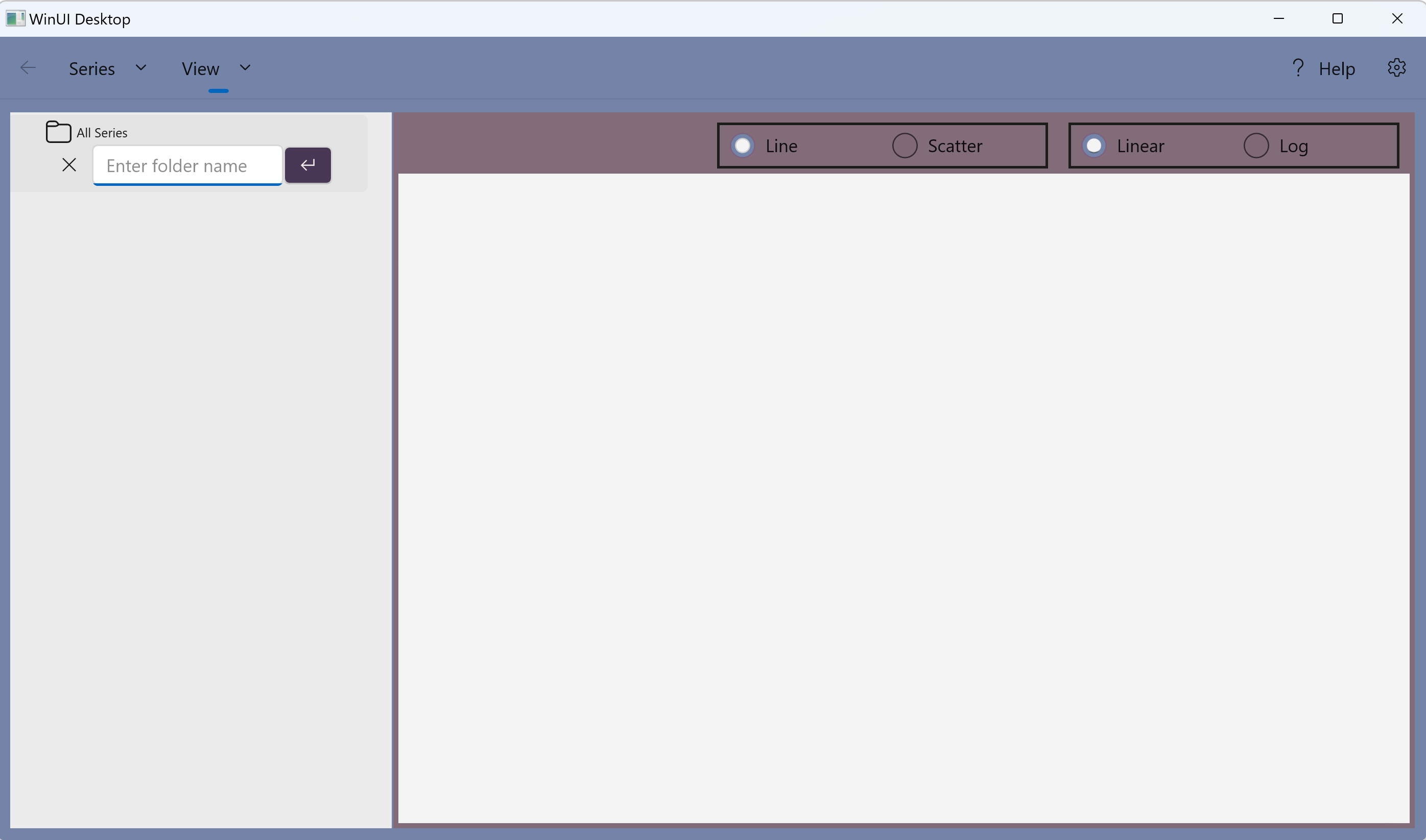
3. Click the ![]() button to save the new folder (or
button to save the new folder (or ![]() to cancel)
to cancel)
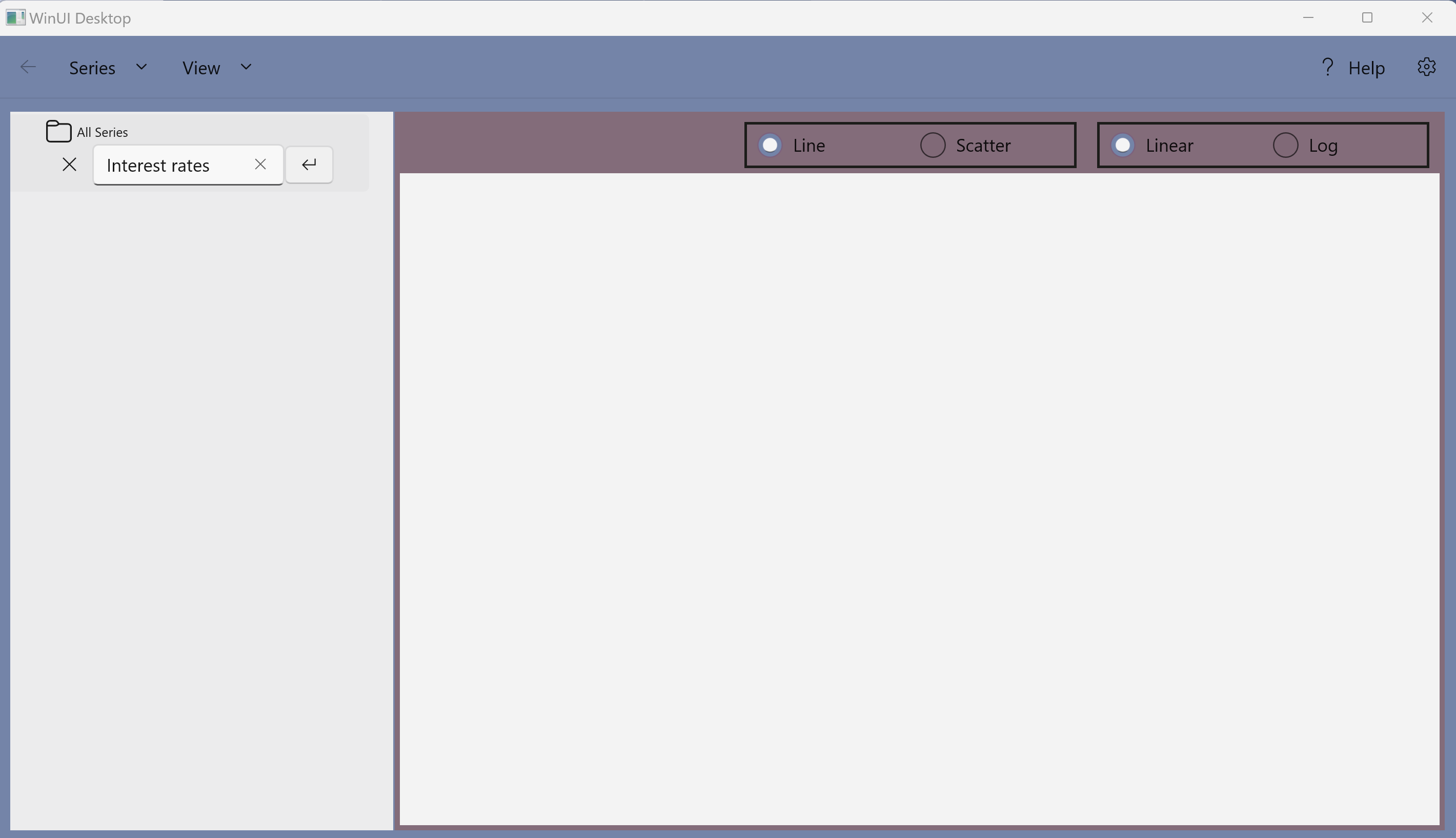
1. Right click on the folder "Interest rates", select "Import", then "Federal Reserve Bank of St Louis - FRED",
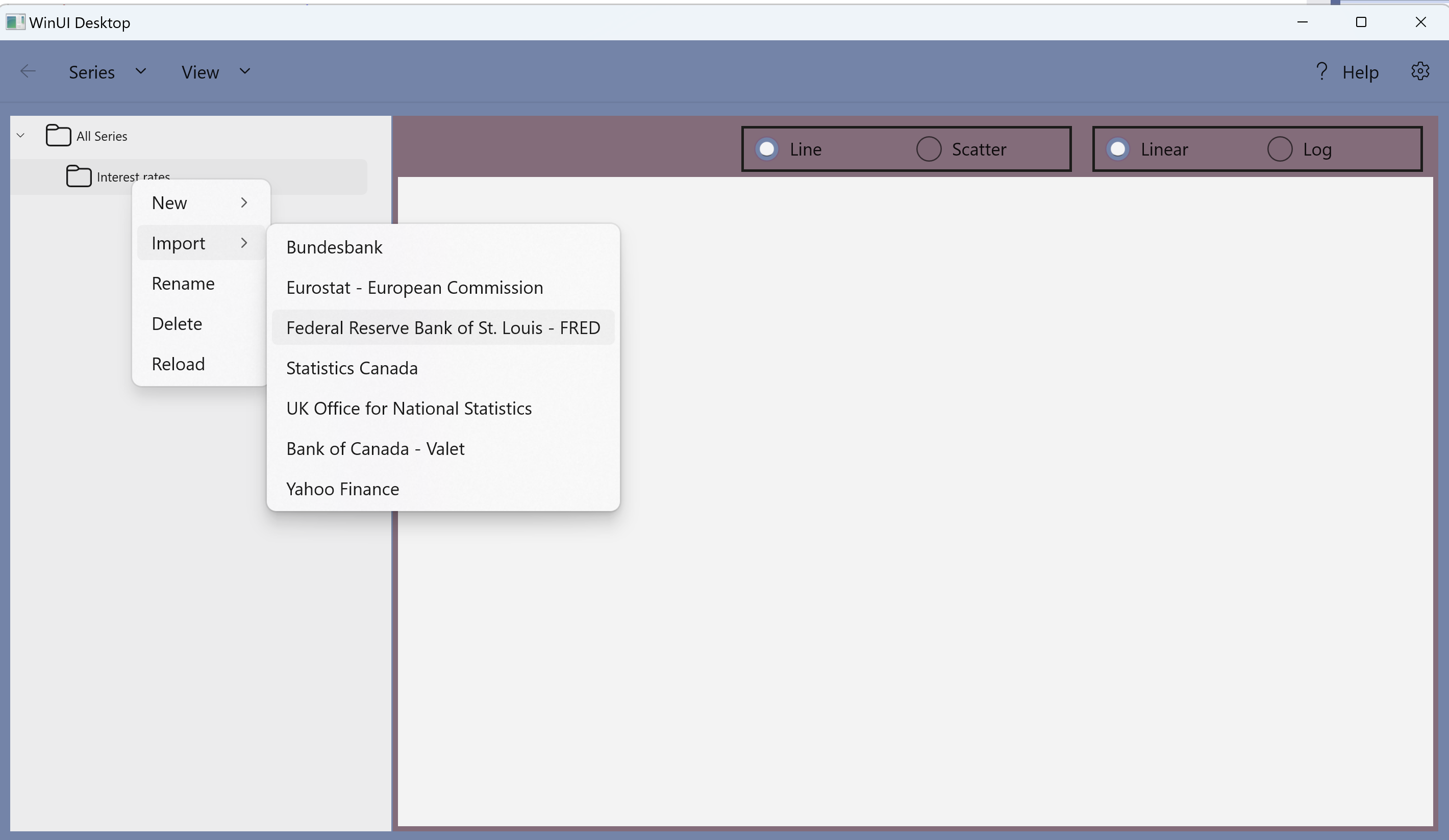
2. Click the down arrow besides the search box to show more search options.
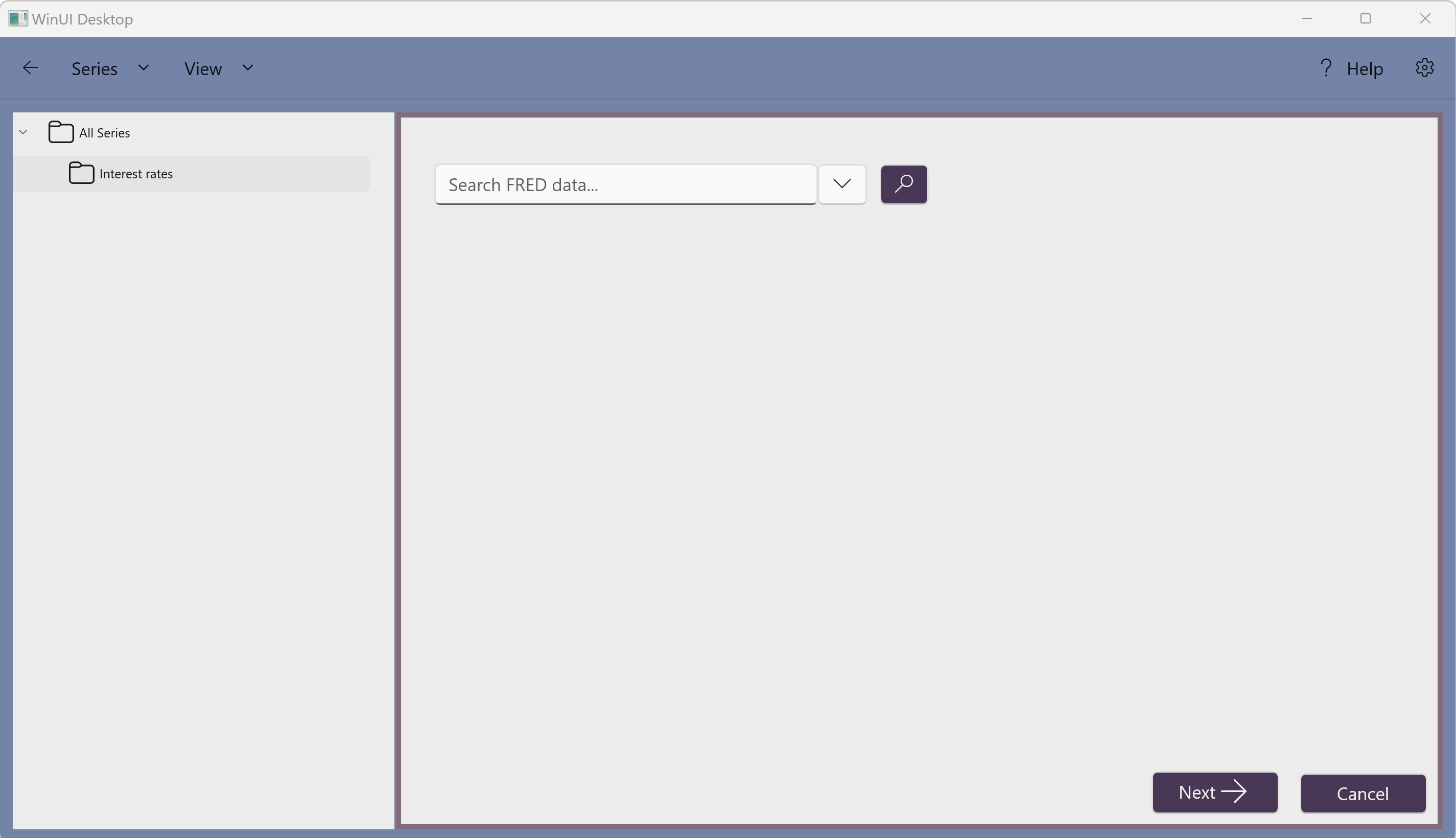
3. Click the down arrow to the right of "Select a category".
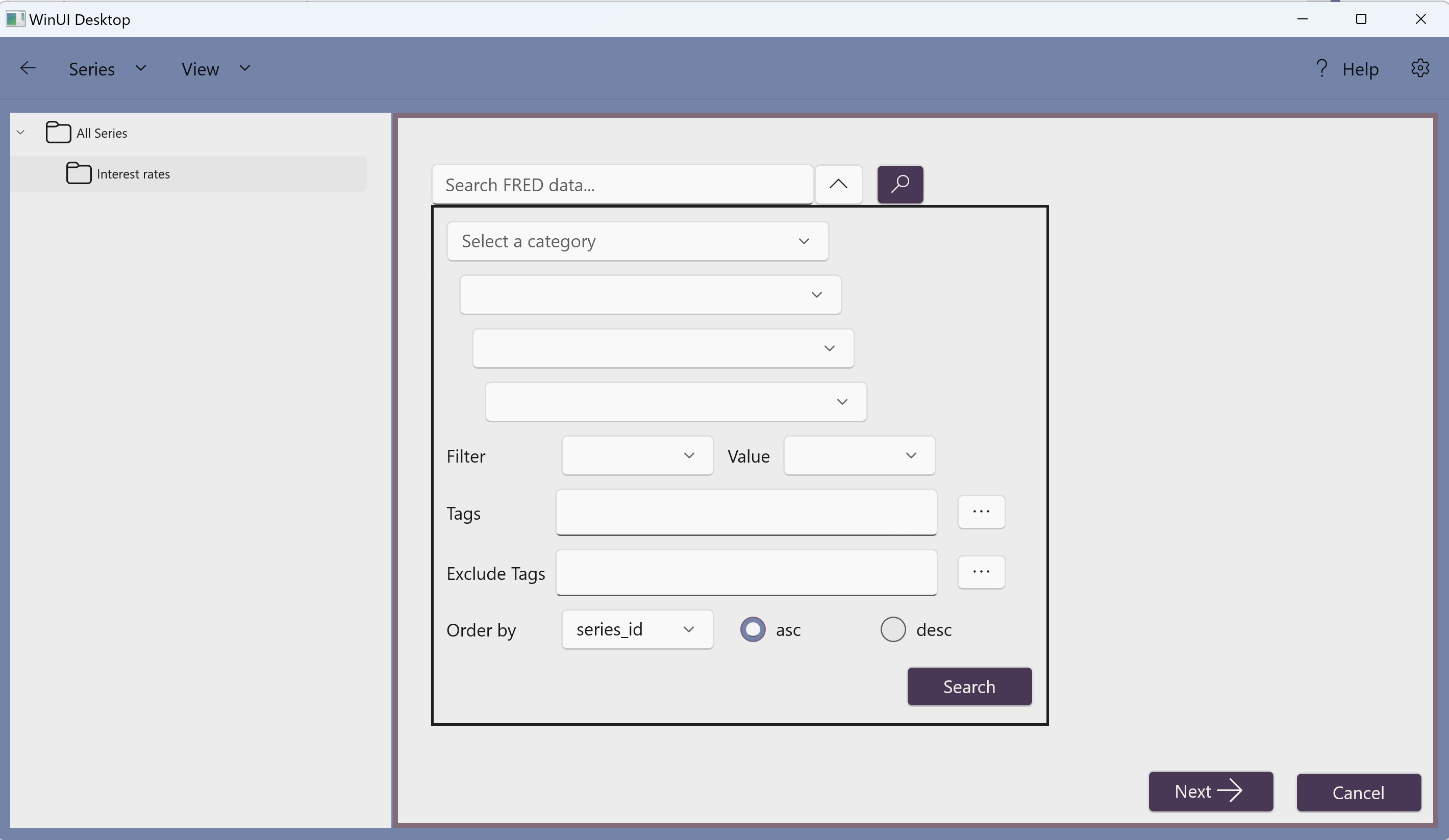
4. Select the category "Money, Banking, & Finance"
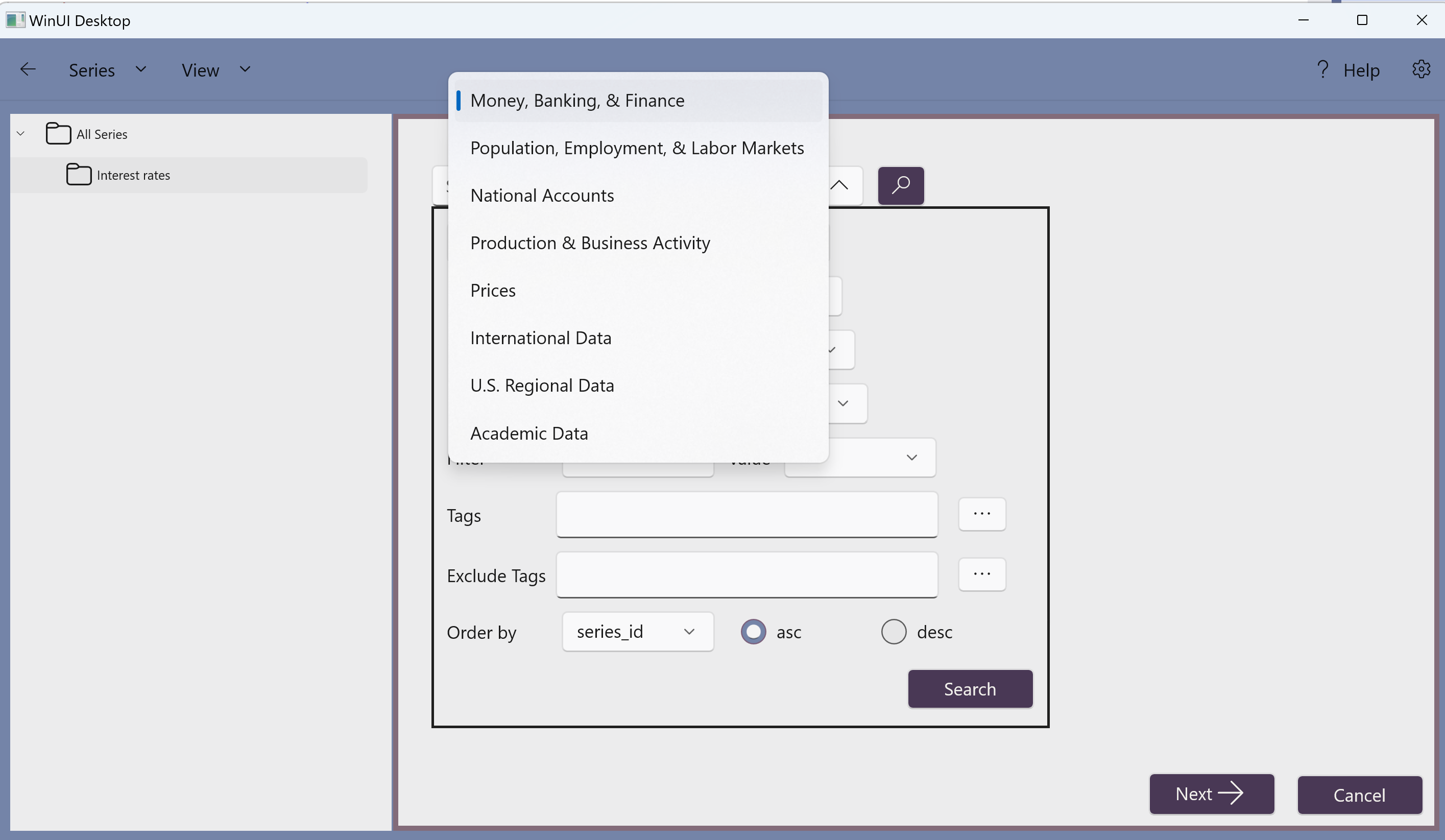
5. Click the down arrow to the right of "Select a subcategory".
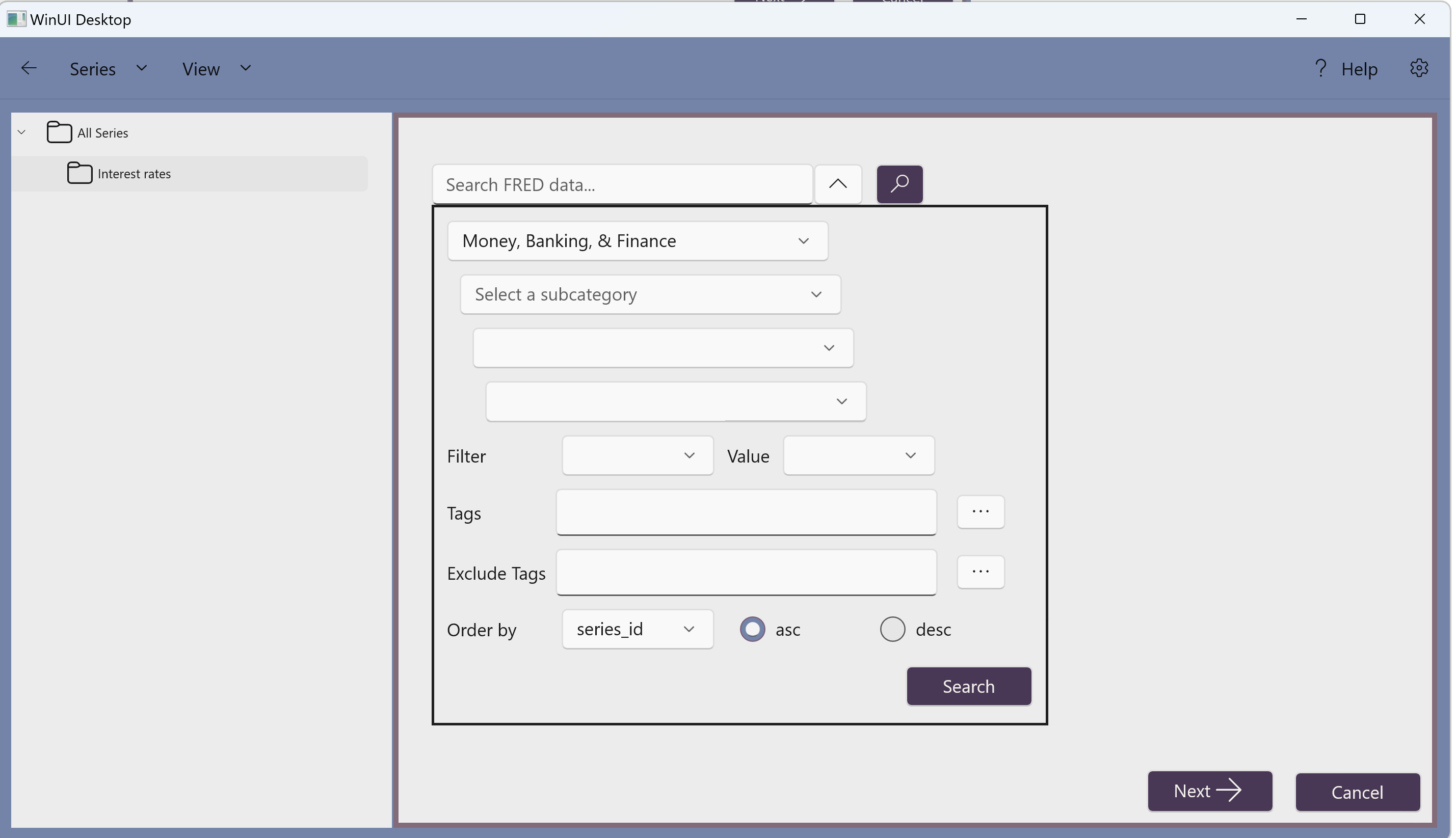
6. Select the subcategory "Interest Rates"
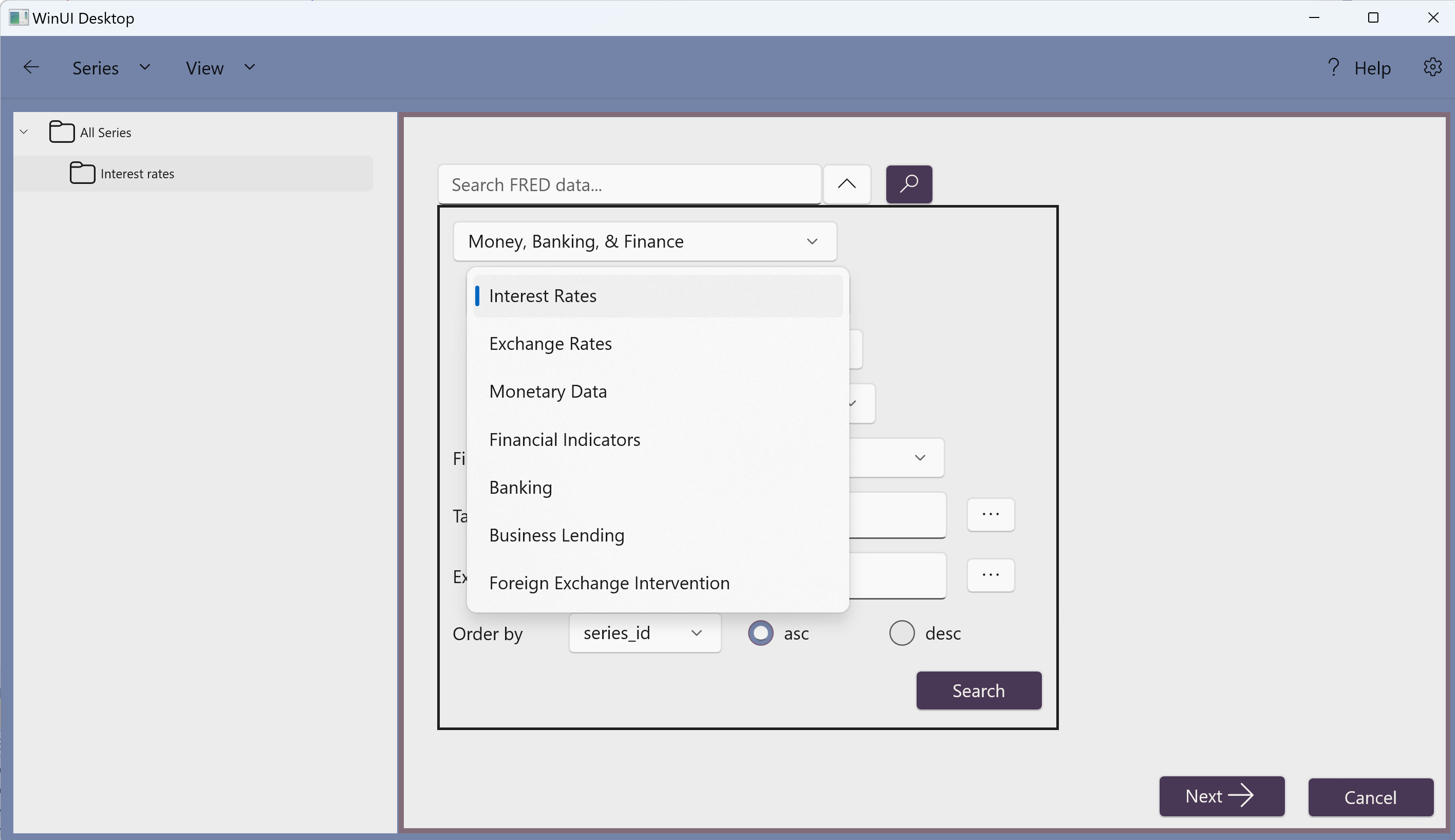
7. Click the down arrow to the right of "Select a subcategory".

8. Select the sub-subcategory "AMERIBOR", then click the search button,
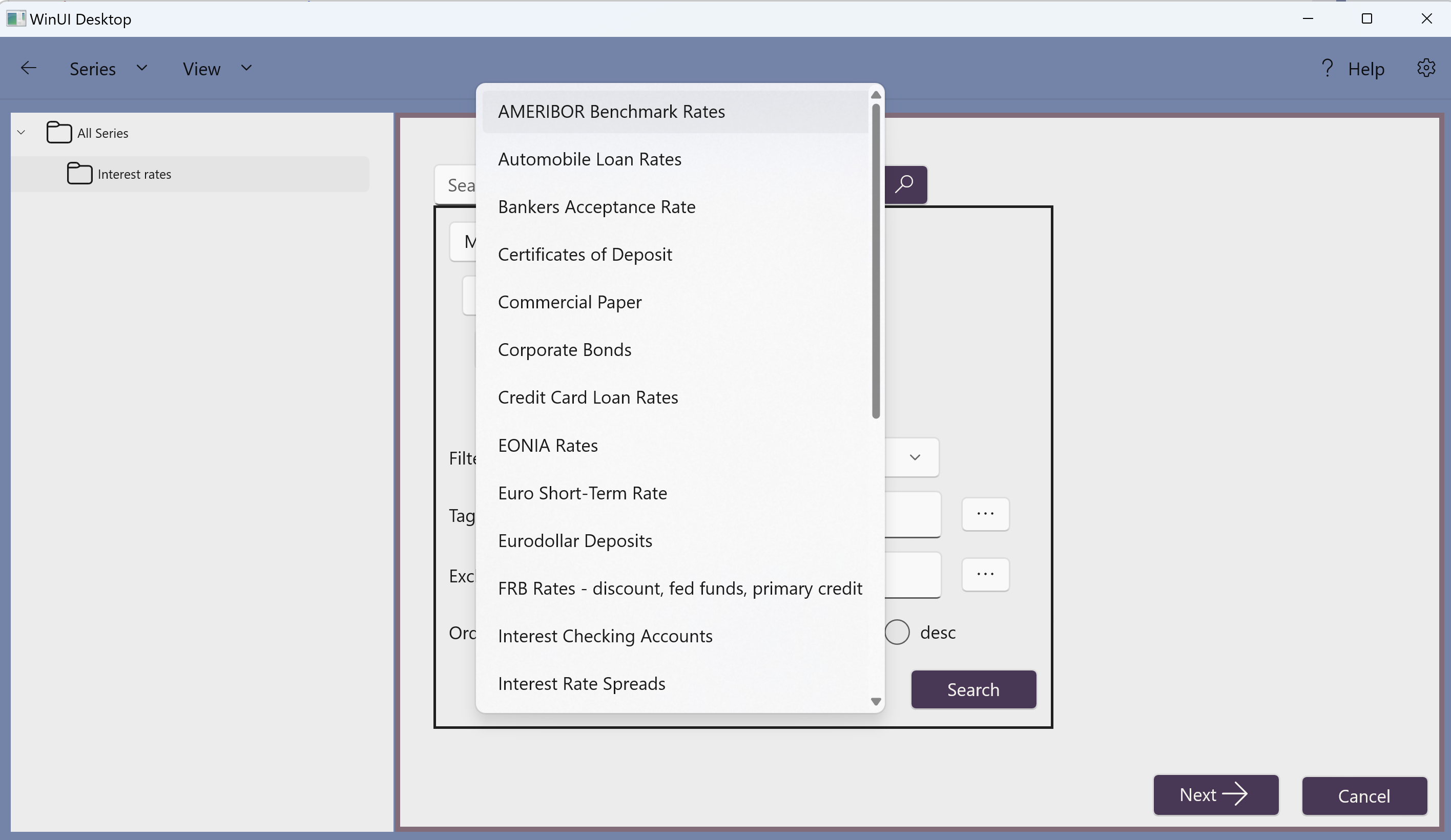
From the list of series found, select the 90-Day Moving Average AMERIBOR Benchmark Interest Rate
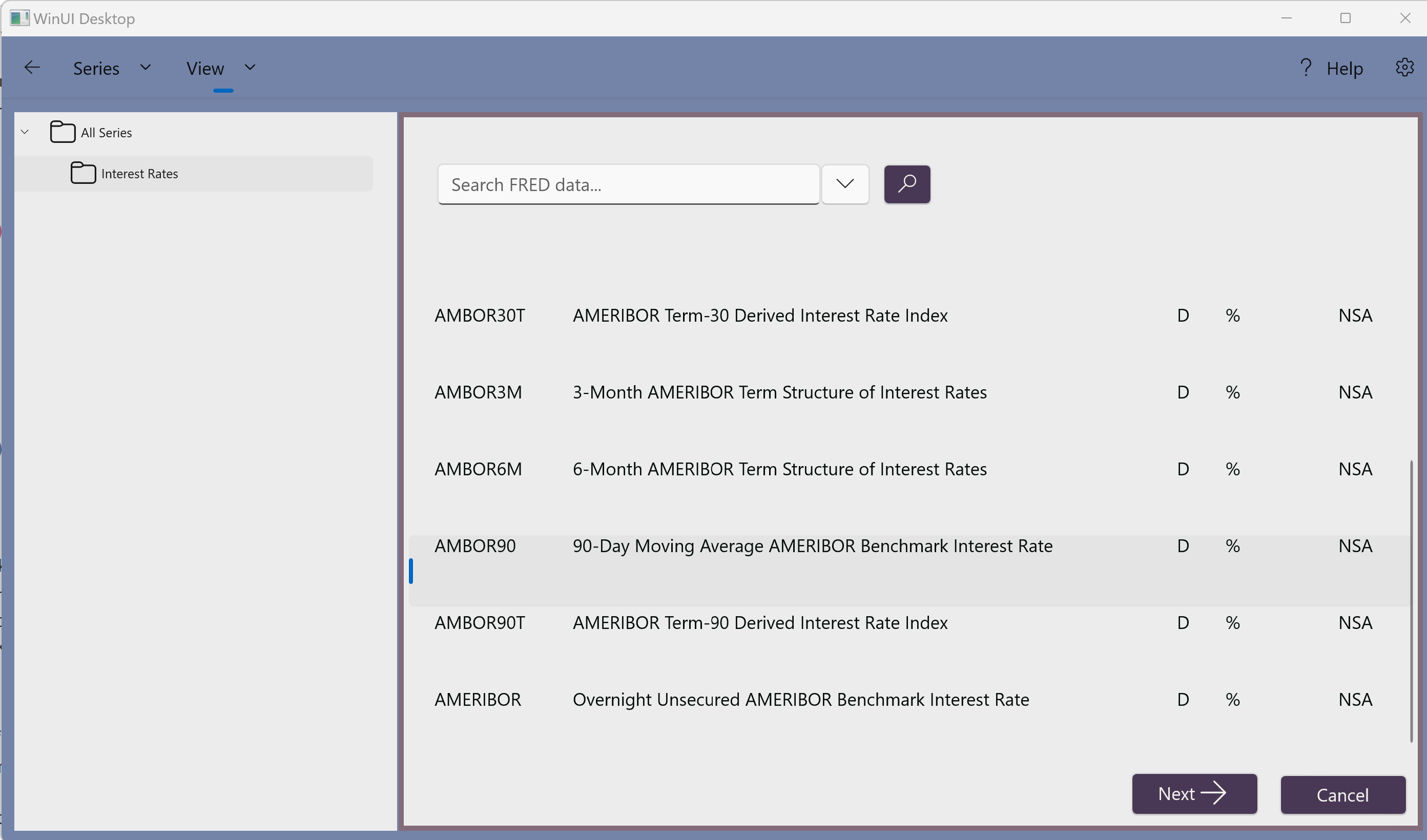
Click the "Import" button to retrieve the series from the Federal Reserve Bank of St Louis web service and save it to a local database on your computer,
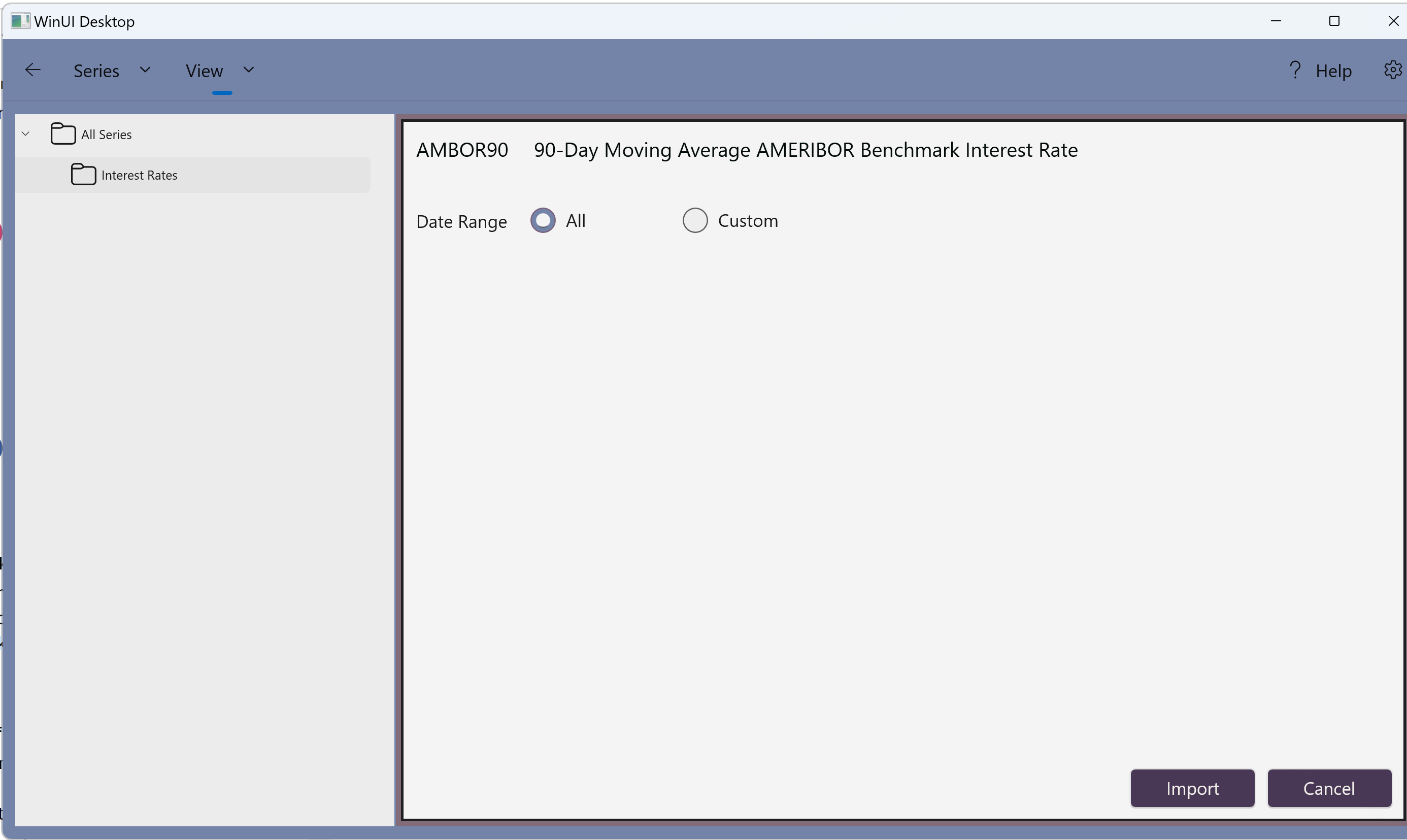
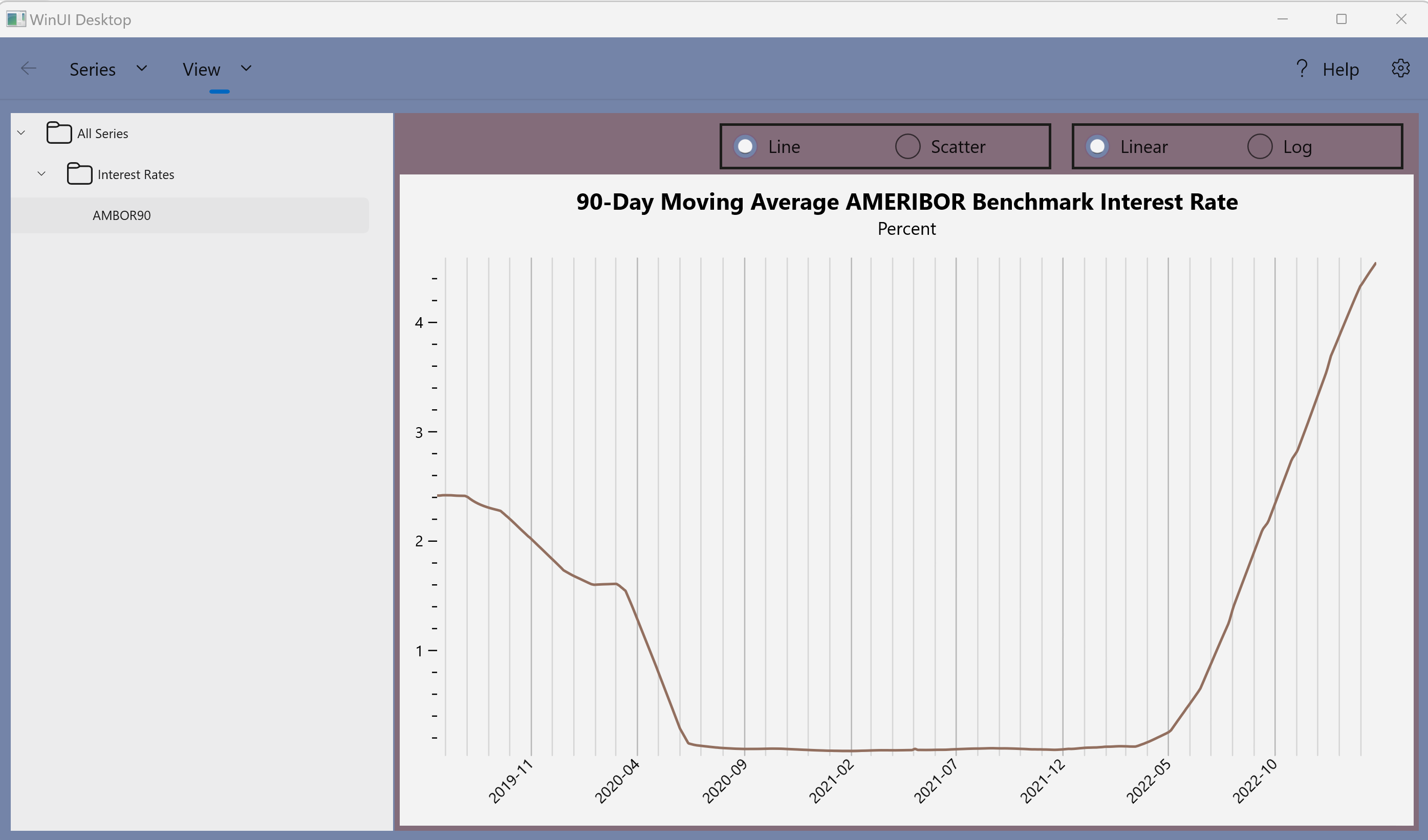
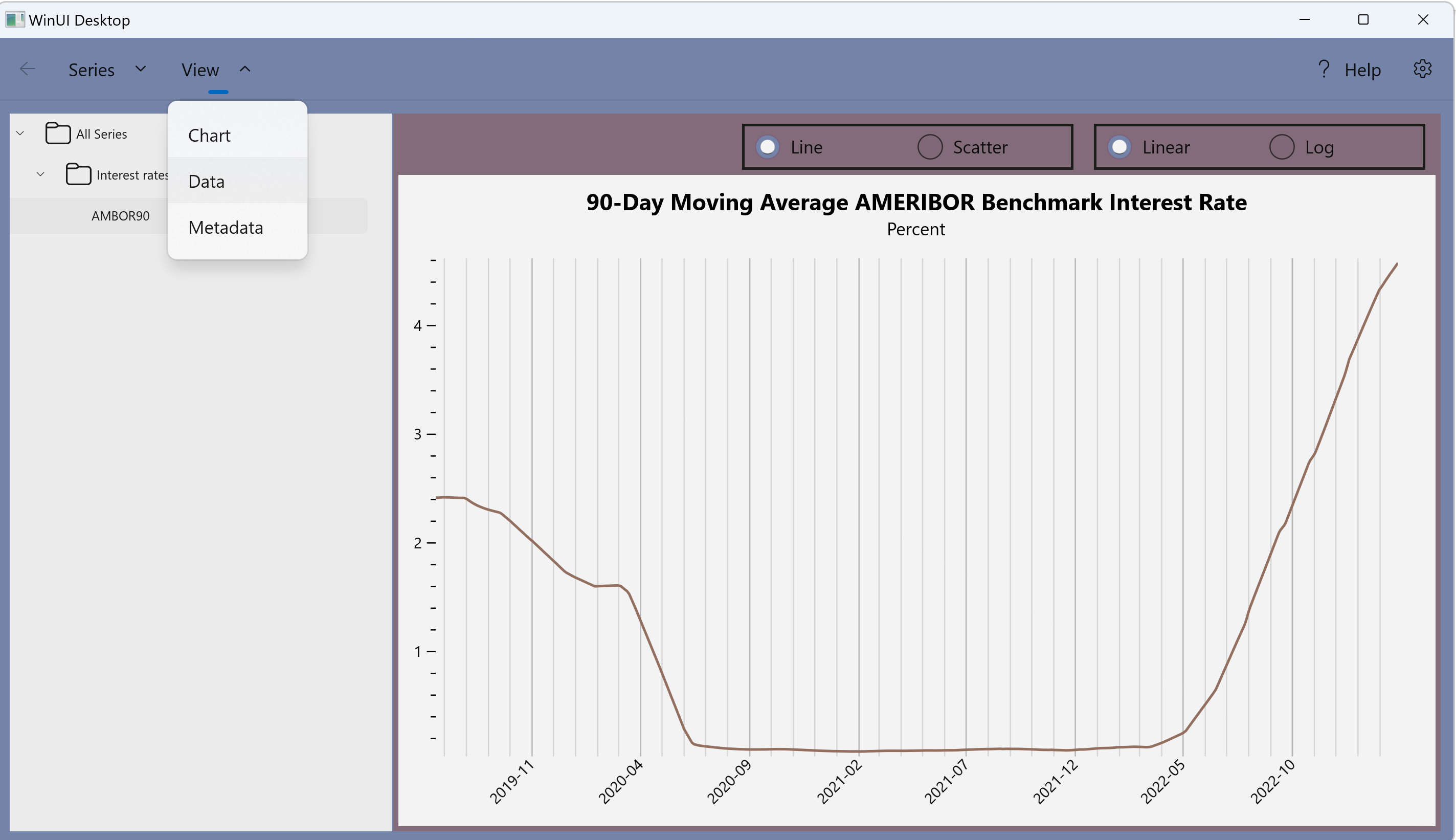
Select the data view,
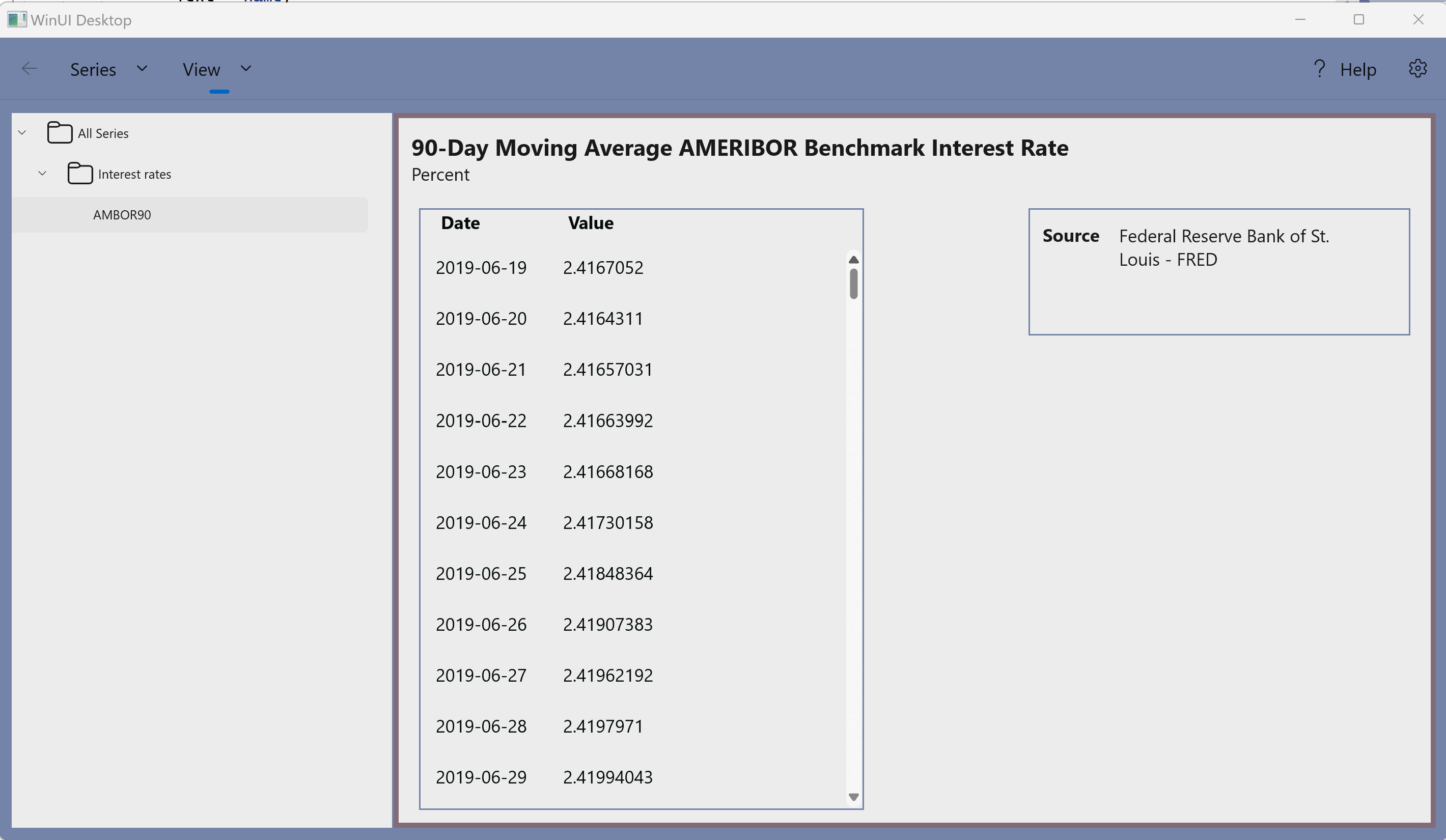
Select the metadata view,
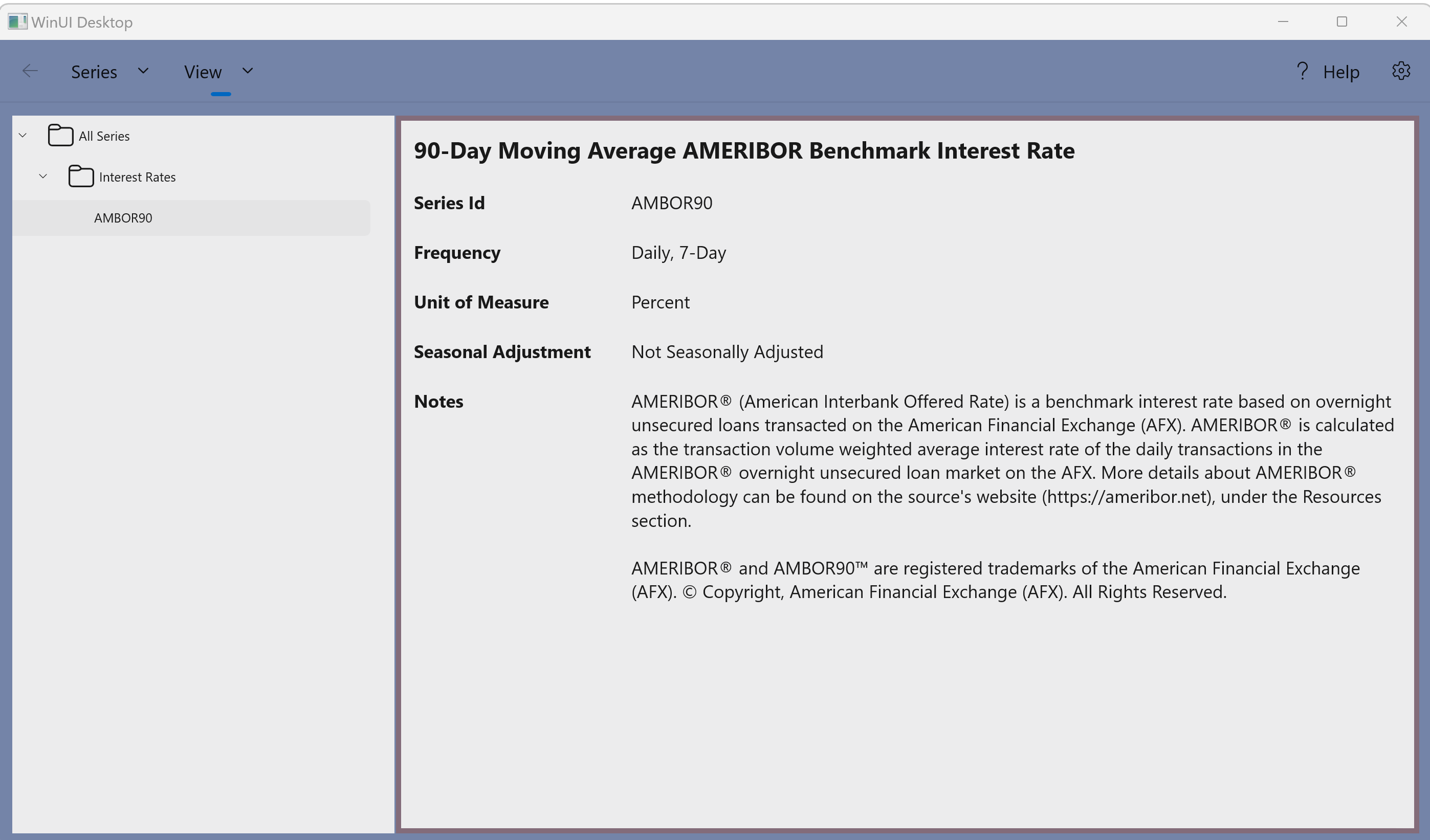
1. Right click on a series name and choose "Export",
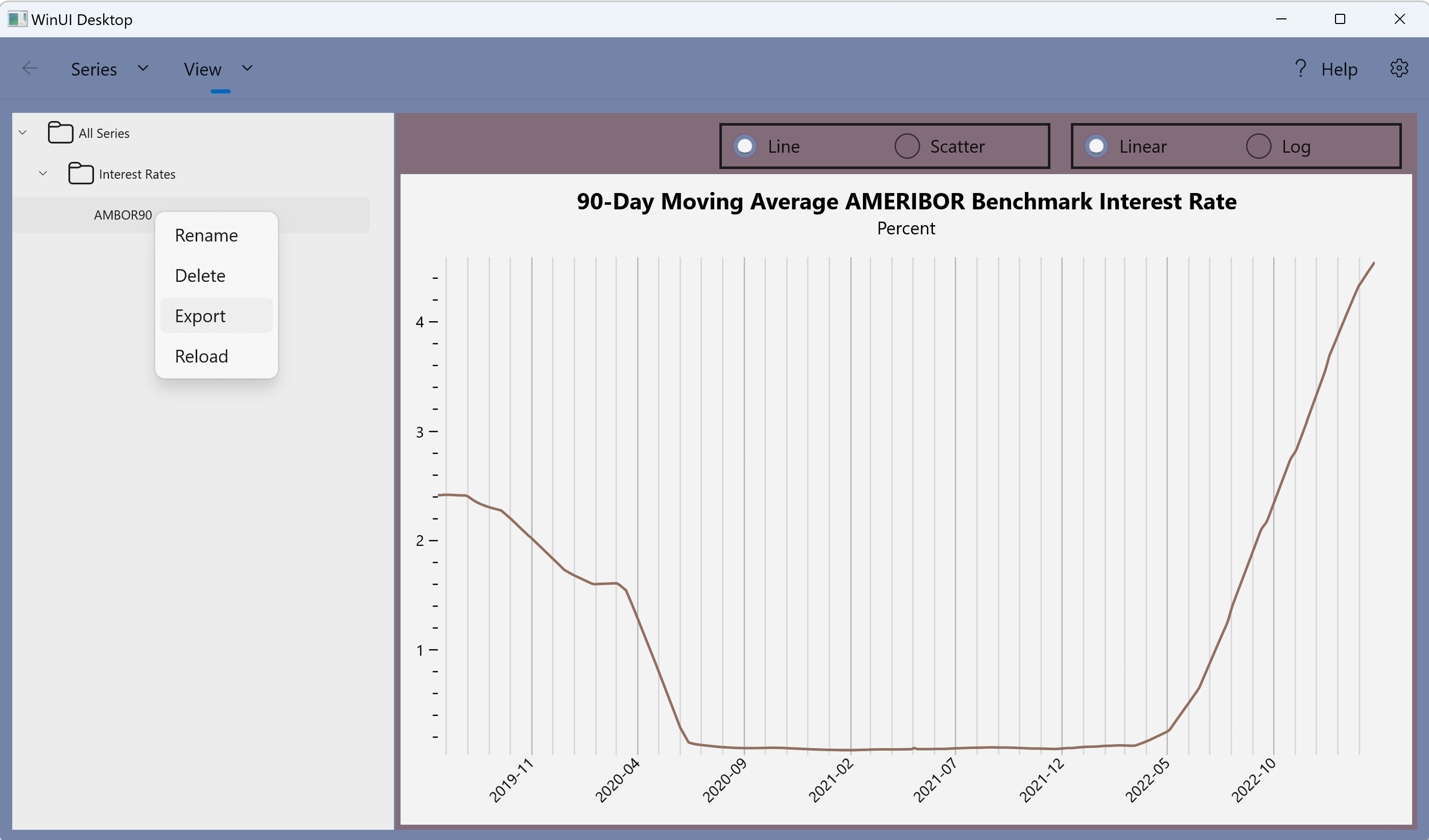
2. Select a location to export the CSV file, and click "Save",
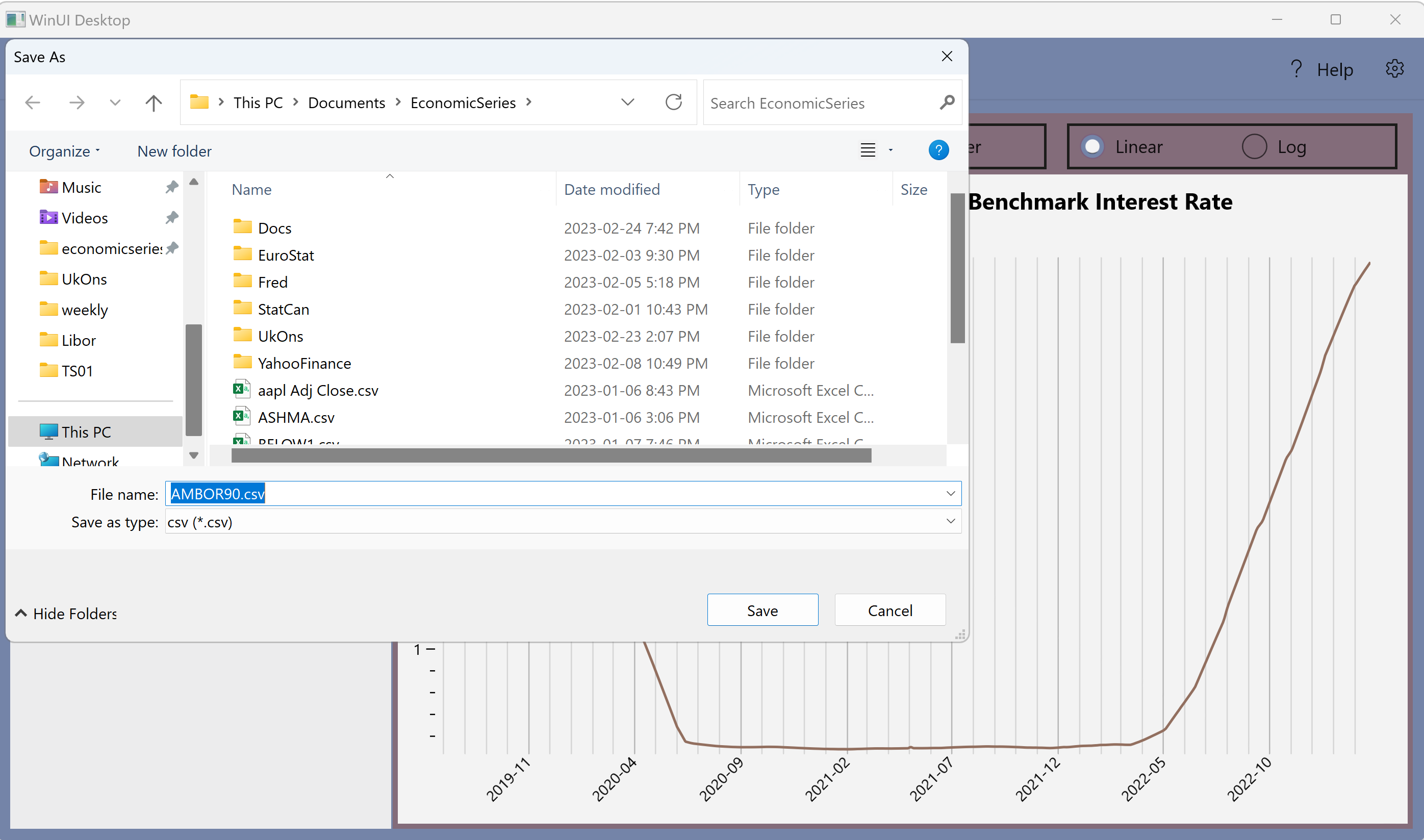
1. Right click on the folder "Interest rates", and choose "Reload",